
Before calling for technical support, here are a few steps to try that can help to re-establish your Internet connection.
- Hardware/Software
The first thing you should ensure is that all your devices are properly connected. Check that the power for the modem is on and if you have any hubs or firewall devices, make sure they have power as well. Next check to make sure that the Ethernet cable is securely plugged into the computer and modem.
If you have firewall or proxy software, ensure that it is properly configured. You may want to disable it to see if it is interfering with your connectivity.
- Reboot your computer.
Sometimes Windows will have an internal error that causes network connections (which is what the Internet is) to stop functioning. Restarting your computer can resolve this issue.
- Make sure all your applications are closed.
- Click on the 'Start' menu
- Click on 'Shutdown'
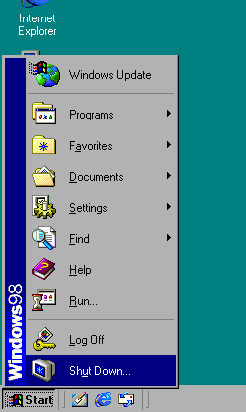
- Select 'Restart'

- Click 'OK'
If you still have no connection, continue to step # 3.
- IP Configuration
Choose your operating system:
As a last resort, if you still have no connection, try step # 4.
- 4. Power-cycle the Cable Modem
The Cable Modem can occasionally lose its connection due to an internal error. This is rare but can happen. If the above steps have been tried with no success, try the following.
- Locate the power adapter cord at the back of the modem. (It should be a thin black cord)
- Unplug the power cord
- Reconnect the power cord to the modem.
- It can take on average 5 - 15 minutes for the modem to reset its connection after a power cycling. Please be patient.
- 5. Call Internet Technical Support
If you still cannot achieve connectivity it may be a system wide issue or perhaps a network configuration problem on your system.